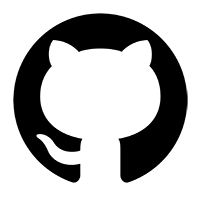
Get on GitHub#
The first thing you’ll need to do is to create a GitHub account. You must sign up with your university email address (ending in @dal.ca or whatever your university uses). This will ensure that you can get GitHub student benefits. It’s also necessary because we will be using GitHub Classroom, which is a service that allows instructors to create repositories for individual classes, and distribute assignments as repositories. For academic credit (and integrity), we require you to use your university-issued email account.
Tip
If you are reading this book as a self-directed learner, and not part of the Dalhousie University course, you can still get a GitHub student account if you are a university or high school student. The instructions are basically the same as given here, other than the email address you use. You will need to provide proof of your student status, such as a student ID card or transcript.
Sign up for GitHub#
Go to GitHub’s Join page and create an account. The username can be anything you choose (keeping in mind, we are setting you up to operate in a professional environment, and this is how you will appear to the world), but you must use your university email address. Be sure to use a secure password (you can use a password manager like LastPass to generate and store secure passwords; Dalhousie students can access this for free using this link).
Upgrade your GitHub Account to Student#
GitHub offers students a valuable range of products and services that they would normally charge a lot of money for. To get these benefits, you need to upgrade your account to a student account. Once you have created your GitHub account in the above step, go to GitHub’s Student Developer Pack page and click the button to get your pack. You will be asked to verify your student status, which you can do by uploading a photo of your student ID card, or a transcript. It may take a day or two for you to get verified, so it’s best to do this as soon as possible.
Create your GitHub Profile#
Once you’ve set up your GitHub account, you should create a profile. This is a good way to introduce yourself to the teaching team and other students in the class, and more generally the world (including and potential employers or supervisors).
Do this by going to github.com, ensuring you’re logged in, and then clicking on the icon in the top right of the window. To create your profile, click on your profile icon in the top right corner of the GitHub page, and select Your profile. Then click the Edit profile button. Do the following:
Add a profile picture (this can be a photo of you, or anything else you like). These show up with all your GitHub activity in this course, and make it easy to quickly recognize you.
Add your full name (you need to be honest and transparent here; this is how we will identify you in the course)
Add your university affiliation
Add a short bio (this can be anything you like, but it’s a good idea to include your program and year of study)
Add your location (this can be as specific or general as you like)
Add links to a personal website or social media accounts (entirely optional)